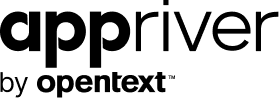5 Steps to Gain your Inbox Back
Blog
Thought Leadership
5 Steps to Gain your Inbox Back
Jordi Vilanova
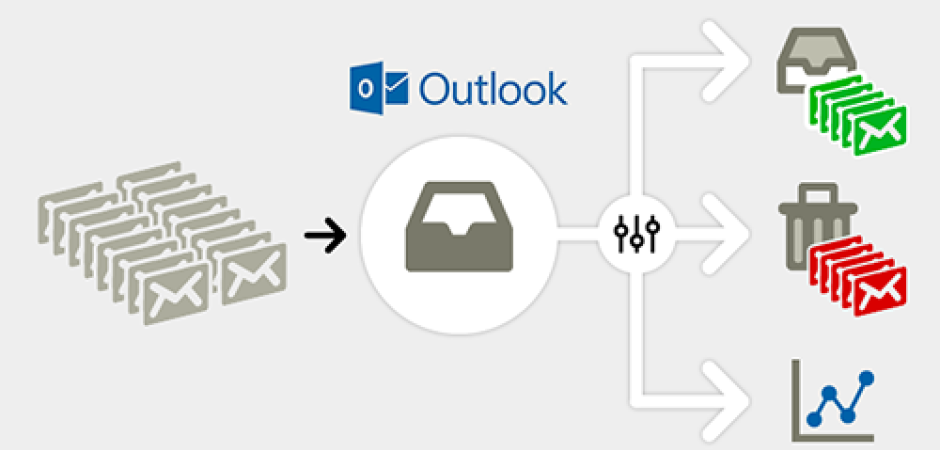
Email. Single-handedly one of the most important tools for daily productivity.
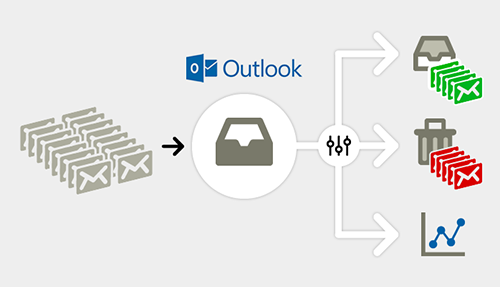 5 Steps to Gain your Outlook Inbox Back
5 Steps to Gain your Outlook Inbox Back
Research shows the average employee spends about 23% of their time on email with an estimate that people check email about 36 times an hour. It’s easy to understand how important it is to manage the sheer volume of email and how poor email management strategies also play a role in increasing the time spent on email.
Email overload is making us less productive and less responsive. Since the amount of incoming email doesn’t ever seem to decrease, you need to find a way to handle your Outlook inbox in a way that allows you to focus more on the important information and filter out the stuff that just wastes your time. These tips will not help you to accomplish inbox zero (as nice as that would be), but will hopefully help you move annoying email out of the way so you can focus your time on what’s truly important.
So in this post, we have listed five steps to help regain control of your Outlook inbox:
1. Automatically Trigger Actions to Incoming Email
Manage your inbox by using rules as a way to automatically trigger actions on incoming messages, helping you stay on top of the messages that are more important. A rule can be set with many different parameters. For example, you could specify that email were you are not the main recipient to be moved to a different folder or set a rule that moves all incoming email from your manager into a High Importance folder.
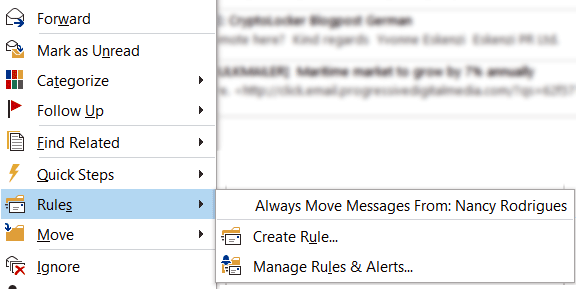 Create Rules in Microsoft Outlook
Create Rules in Microsoft Outlook
For more information on how to set an Outlook rule, go here.
2. Mute a Group Conversation
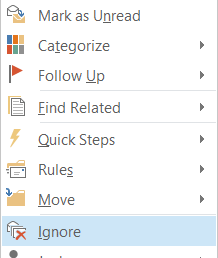 Outlook: Mute a Group Conversation
Outlook: Mute a Group Conversation
You have been CCed on an email thread on a topic that has nothing to do with you or that you have no interest in following. We all have been there, but many people do not know that they can just mute the thread and automatically ignore all email messages in the conversation. All you have to do is right-click the conversation and choose Ignore. The existing thread and all future messages in it will be deleted.
3. Treat Email Responses like SMSs
Sometimes, it takes too long to respond to emails and you just can’t keep up. One approach to cope with inbox overflow is to just treat all email responses like SMS text messages and optionally paste an explanation into your e-mail signature.
Here is one site that explains the concept.
4. Use Outlook templates for standard responses
If you find yourself writing the same sort of emails over and over again, streamline your day by creating a boilerplate email message using Outlook's template feature. That way, you can just send a canned response as needed. You can even assign the template to a rule for fully automated email messaging. Find out more about templates here.
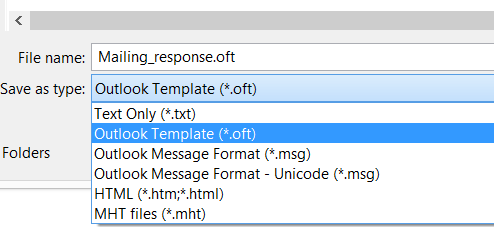 Outlook: Save as Template
Outlook: Save as Template
5. Get Ahead of Spam
Outlook comes with a Junk E-Mail filter by default that blocks the most obvious spam from your inbox. While the junk folder is nice to have, often the default filter in Outlook will either just block the most obvious spam or will stop legitimate messages. Spam is not the only problem that can enter your inbox: there’s malware and viruses, too. A good Email Security solution can provide options to whitelist and blacklist senders, tag incoming bulk email and offer advanced security options.
Here, we would recommend using AppRiver’s SecureTide. The bulk tagging option is an all-time favorite feature. That feature drops promotional email in a set folder within your inbox for review later which I rarely do.
We admit some bias, as we love our AntiSpam solution and we are proud of how it takes care of business when it comes to spam and malware. But don’t take our word for it – check out what companies that are using it on a daily basis have to Reviews about it.
The five steps listed above can help you be more productive and save you a lot of time. To find more tips, learn about securing your corporate Email or AppRiver news try also following us @AppRiver or in Linkedin.