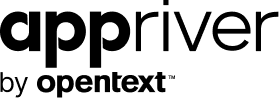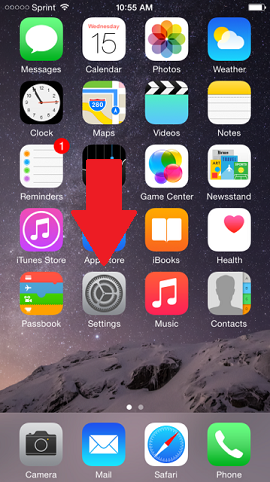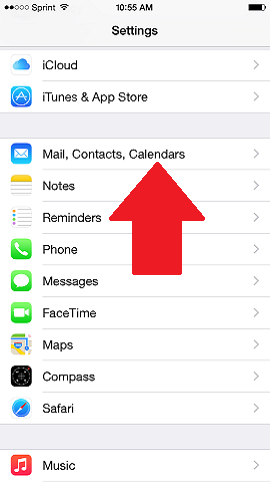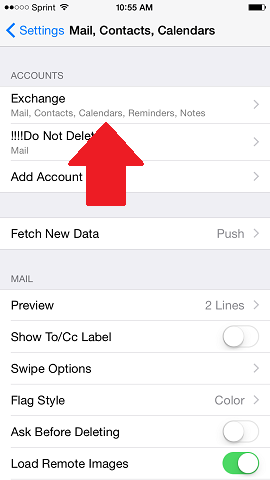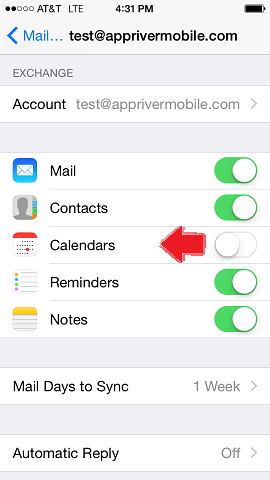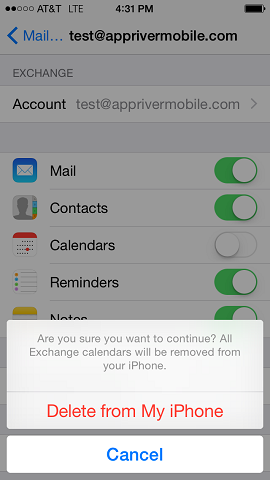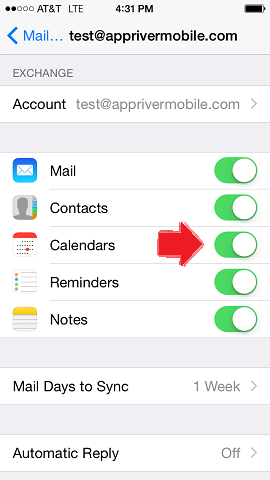Repairing Exchange Calendar Events Altered by GMT Bug
Blog
Thought Leadership
Repairing Exchange Calendar Events Altered by GMT Bug
Aaron Cohoon
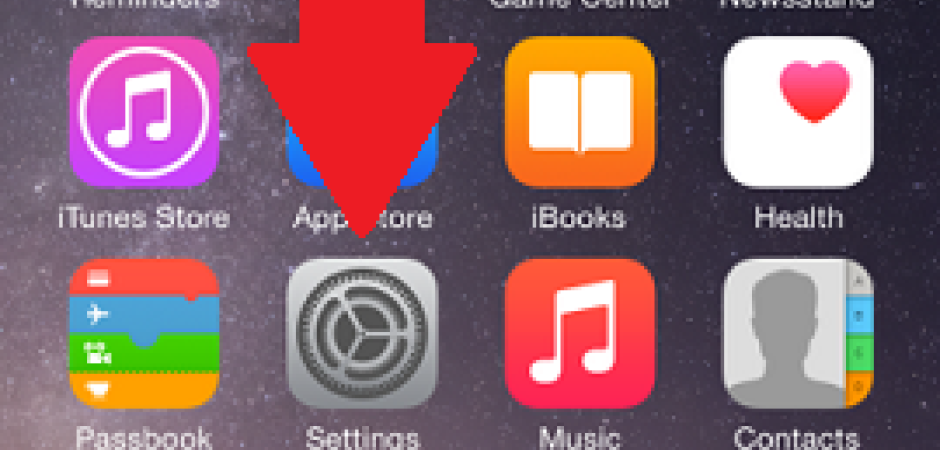
With the release of iOS 8.2, Apple fixed the "GMT bug" that caused dual time zones to display in Calendar events. It is possible to edit and fix your individual calendar events that were displaying dual time zones in your iPhone or iPad’s Calendar after receiving the iOS 8.2 software update. This is a huge improvement over the previous iOS update, but you may have hundreds of events added to your calendar before the update that are still displaying the second time zone.
There is a method to remove the existing second time zones in bulk described by user JG in SB in Apple Support Communities forum that we were able to replicate, and tested with success even after the update to iOS 8.2.
Removing the second time zone from all events created prior to the update can be accomplished by performing these steps as follows:
1. From the Home screen tap Settings.
2. In the Settings app tap Mail, Contacts, Calendars.
3. Tap the Exchange email account.
4. Toggle Calendars synchronization Off by sliding the dialer from right to left (green to white)
5. Tap Delete from My iPhone to delete all existing Exchange calendar appointments. These events are backed up with Exchange.
6. Check the Calendar app to confirm all of the old events are deleted from the device then turn Calendars sync back on in the Settings.
This should reload all of the Exchange calendar events from the server back to the iPhone without the second time zone displayed in the previous version.
Click here to view the original post detailing the “GMT Bug” displaying dual time zones in Calendar events.
About the Author: Aaron Cohoon is a Mobile Solutions Administrator for AppRiver, a leading hosted Exchange e-mail security provider. Aaron has a significant Technical Support background in the telecommunications industry, accompanied with an immeasurable drive and dedication.