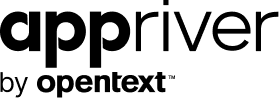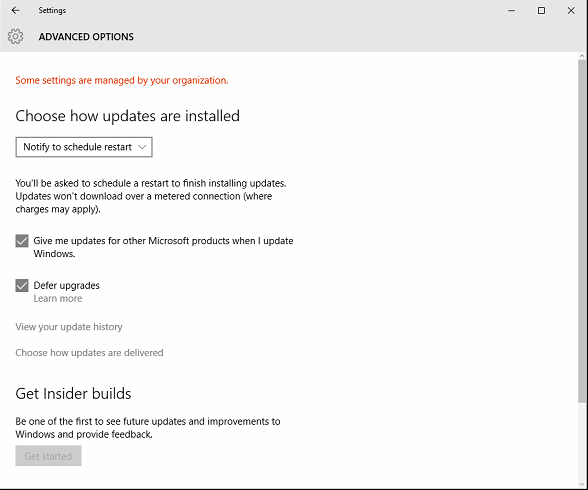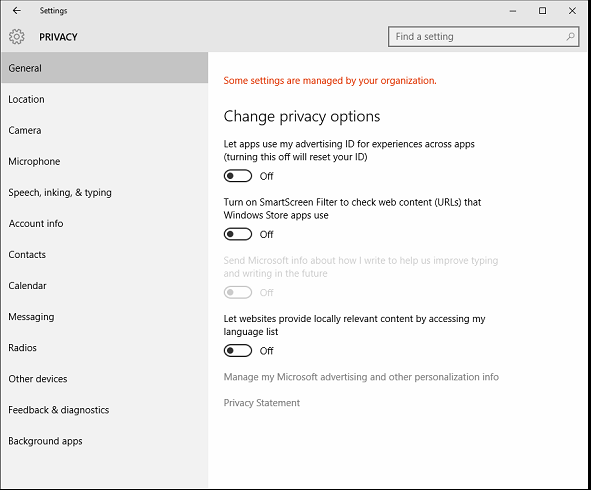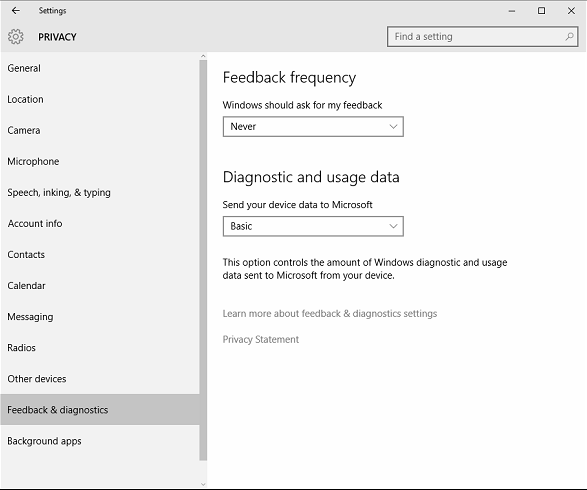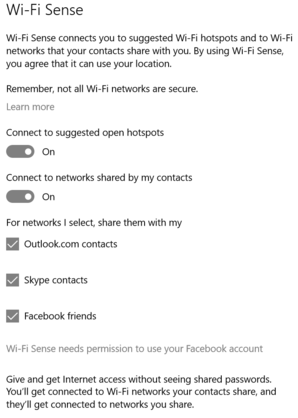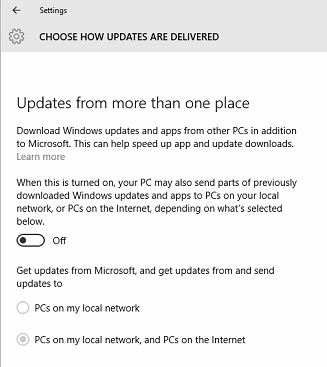Six Windows 10 Issues and Their Workarounds
Blog
Thought Leadership
Six Windows 10 Issues and Their Workarounds
Kristy McDaniel Baia

By Michael Imlay
Windows 10 is a step toward personal computing; and to a world that is more mobile. As customers and partners embark on the Windows 10 journey, we thought it might be useful to list some of the issues we’re hearing about and discuss viable workarounds.
Forced Automatic Updates for Windows 10 Home EditionWindows 10 Home Edition has automatic updates that cannot be disabled, while Windows 10 Professional Edition allows you to defer updates up to a few months, after which they will be installed automatically.
You can only uninstall/disable updates/upgrades after they have been installed and you cannot chose to simply pass an update, even on apps from the Windows Store. This has both good and bad implications. The good implications are that from a security standpoint, your system will always be up to date with the latest security updates and patches. However, in some cases, updates can break systems and cause issues, and you’ll be the guinea pig. For example, Windows 10 pushed an update for nVidia Drivers which caused many systems to become unbootable and leaving many users having to reinstall Window. There was also a security update that was pushed out which caused many users to get stuck into a “boot loop” and unable to boot into Windows. However, even with the minor downfalls to forced updates, overall for all users this is going to make your system much more secure as all security patches will be pushed to your system allowing Microsoft to quickly roll out fixes and preventing your system from becoming compromised. In the past, many users did not install updates on previous versions of Windows which put their system, and others, at risk. This changes all that.
You can setup Windows Update to prompt you to restart instead of restarting automatically as well as enabling defer upgrades. You can do this by going to Start/Settings/Update and Security/Windows Update/Advanced Options.
Cortana Comes with StringsUnder the default "Express" settings, Windows 10 is configured to send various information to Microsoft and other parties, including the collection of user contacts, calendar data, and "associated input data" to personalize "speech, typing, and inking input,” typing and inking data to improve recognition, allowing apps to use a unique "advertising ID" for analytics and advertising personalization (functionality introduced by Windows 8.1) and allow apps to request the user's location data and send this data to Microsoft and "trusted partners" to improve location detection (Windows 8 had similar settings, except that location data collection did not include "trusted partners").
Users can opt out from most of this data collection, but telemetry data for error reporting and usage is also sent to Microsoft, and this cannot be disabled on non-enterprise versions of Windows 10. The use of Cortana also requires the collection of data "such as your device location, data from your calendar, the apps you use, data from your emails and text messages, who you call, your contacts and how often you interact with them on your device” to personalize its functionality. Microsoft Services Agreement reads that the company's online services may automatically "download software updates or configuration changes, including those that prevent you from accessing the Services, playing counterfeit games, or using unauthorized hardware peripheral devices."
Critics interpreted this statement as implying that Microsoft would scan for and delete pirated software installed on devices running Windows 10. Additionally, Windows 10 has a feature, enabled by default, to share WiFi passwords to your contacts. This means that if you connect to your personal WiFi network at home, your WiFi password is shared with all your contacts so if they visit your home, their Windows 10 system will automatically connect to your network, without ever providing them the WiFi password. This could pose a security risk.
However, do not fear! Thankfully, Microsoft has provided a dedicated privacy section under settings which allows a user to disable most of these settings. You can access these settings by going to start/settings/privacy. Additionally, you can also disable WiFi Sense (so that your networks/passwords aren’t shared with your contacts) by going to Settings > Network & Internet > Wi-Fi > Manage Wi-Fi settings. In here, you basically want to disable every option you see, as well as tell Windows 10 to forget any Wi-Fi networks you’ve signed into in the past.
Windows 10 Driver ModelWindows 10 introduces the new WDDM 2.0 driver model including DirectX 12 (which is a Windows 10 exclusive for gamers) This is overall a better driver model and as long as your hardware is supported in Windows 10, there shouldn’t be any issues upgrading. However, many devices are unsupported, or have issues under Windows 10 with the new driver model. As an example, I attempted to upgrade my work laptop (Dell Latitude) to Windows 10. However, there is an issue with the video drivers under Windows 10 that prevents me from using my 3rd monitor. I spent countless hours trying to get the 3rd monitor to work, but ended up having to revert back to Windows 8.1. At home, my HP Photosmart D110 was unstable under Windows, printer would work, but scanner function wouldn’t work. Additionally, my GeForce GTX 980 Ti Video Card (new $700 video card) was initially listed as unsupported with Windows 10 upon release (although this has now been fixed). So, a key point here is to make sure your hardware is fully supported and to always have a fall back option in case something isn’t supported that isn’t known yet.
New Start Menu LimitationsIf you are a power user and have a lot of applications installed, it may break the new start menu. If you have over 500 items in your start menu, it will break it.
Distributed Update SystemAs Windows 10 automatically downloads updates to your system, Windows 10 is sharing those updates with other computers on your network and on the internet. This poses a security concern as this works much like a torrent system does and other users computers are downloading updates directly from your system. As your system is sharing these updates, it may slow your internet connection down and many ISP’s, such as AT&T, Mediacom, and Cox have bandwidth limits in place which this feature is causing many users to face overage charges on metered connections.
However, you can disable, or change the update system by going to Start/Settings/Update and Security/Windows Update/Advanced Options/Choose how updates are delivered. From here, you can disable the Distributed Update System completely, or only enable it for devices on your own network.
Windows 7/8.1 users are being “forced” to upgrade to Windows 10.If you have automatic updates enabled, Microsoft is downloading Windows 10 to your computer, even if you didn’t opt in for the Windows 10 upgrade. This is causing many people to see a loss of free disk space (3.5 GB to 6 GB) because of this download, as well as facing overage charges of metered connections.