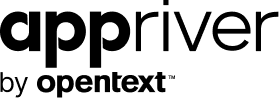Microsoft Releases Delve app for Windows 10
Blog
Thought Leadership
Microsoft Releases Delve app for Windows 10
David Petree
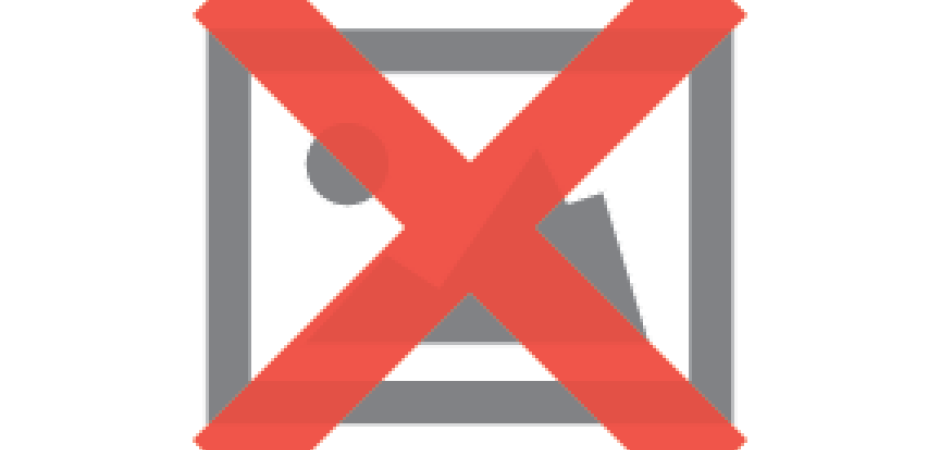
If you’re not already using Delve, you should be. Unlike other Office 365 solutions that work on specific tasks, such as slide shows (PowerPoint) and collaboration (SharePoint), Delve allows you to locate and work on files stored anywhere within your Office 365 account. Files stored in your OneDrive for Business, SharePoint team sites, Office 365 video, or even in Exchange are one search away with Delve.
As an intuitive service, it will show you files in your search query based on what you’re working on, whom you’re collaborating with, but always maintains established permissions. With Delve, information is safe as it will never allow a user to access files he doesn’t have permission to.
How it works:
Once you sign in with your Office 365 account, you will see your information and your documents that you have worked on most recently. Clicking on a document will open that document up in the browser, allowing you to close the browser. This is great as you do not need to sync the file down to your machine, or do any updates or installs if your computer doesn’t already have Office 365 on it.
If you need to use a desktop app to edit the file, open the file open in the browser, and then choose the edit button and pick the option to edit with the desktop app.
A nice fly-out menu on the left gives you quick access to your files, your favorites and also, other users. This is a great place to search for a user and click on that user’s icon to see the files that are shared between you and the user.
 After you search for any user or any file, it will show any user profiles at the top, and documents at the bottom. If you click on the user profile, it will take you to that users main Delve Page and you can see all the documents that the user was last working on, as long as you have permissions to see them. If you do not have permission to see the files, then you will not see anything. This is the same behavior as to Delve Online.
After you search for any user or any file, it will show any user profiles at the top, and documents at the bottom. If you click on the user profile, it will take you to that users main Delve Page and you can see all the documents that the user was last working on, as long as you have permissions to see them. If you do not have permission to see the files, then you will not see anything. This is the same behavior as to Delve Online.
Also, if you look at the top of the first screenshot, you will see the "Attachments" link. This will be the place you can see all the attachments you’ve received in email. No more having to scan your inbox for that attachment your boss sent you last week.
This new Windows 10 app will help solve a lot of people’s issues with Office 365 and OneDrive for Business. Now, a user does not need to sync any documents down to their machine.
The only complaint so far is that with OneDrive for Business, you cannot sync the "Shared with me" library. This has been a common request since day one, and is coming soon. Well, now you do not need to worry about the Sync Update. If you have access to the file, then it will show up in your Delve App. You can also add files to your favorites for quicker viewing.